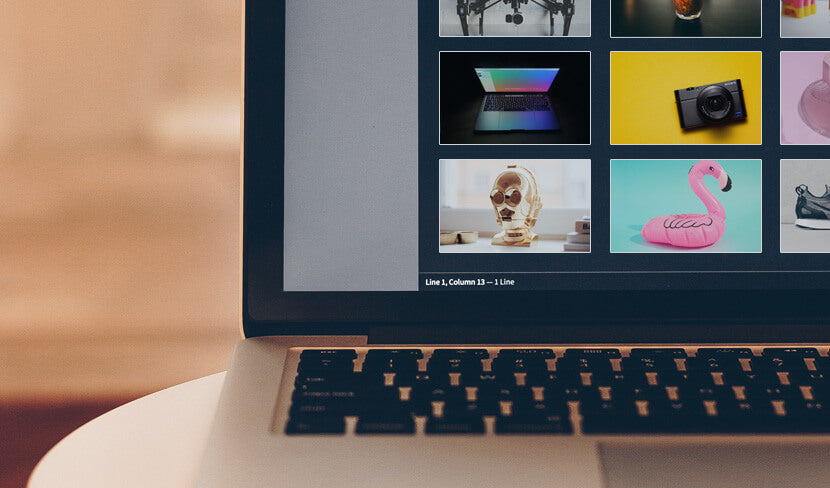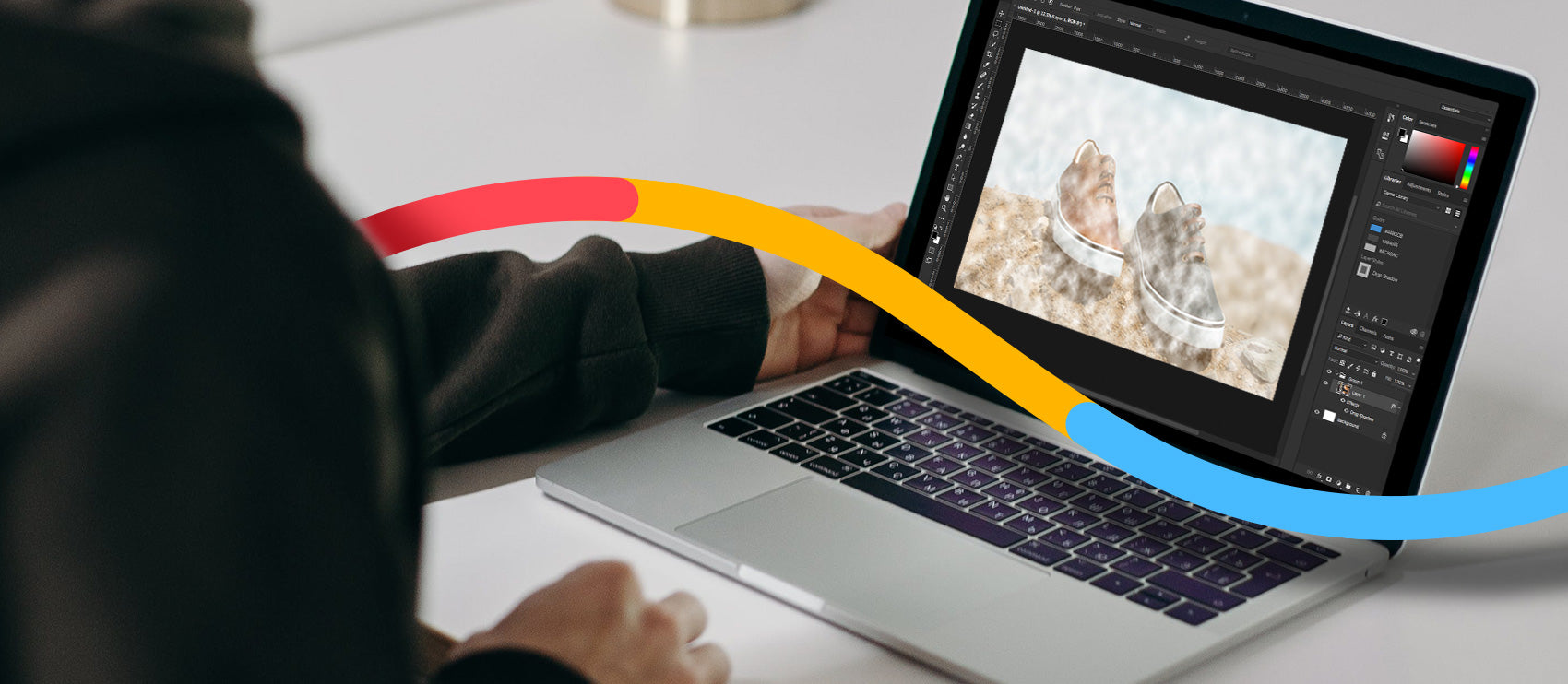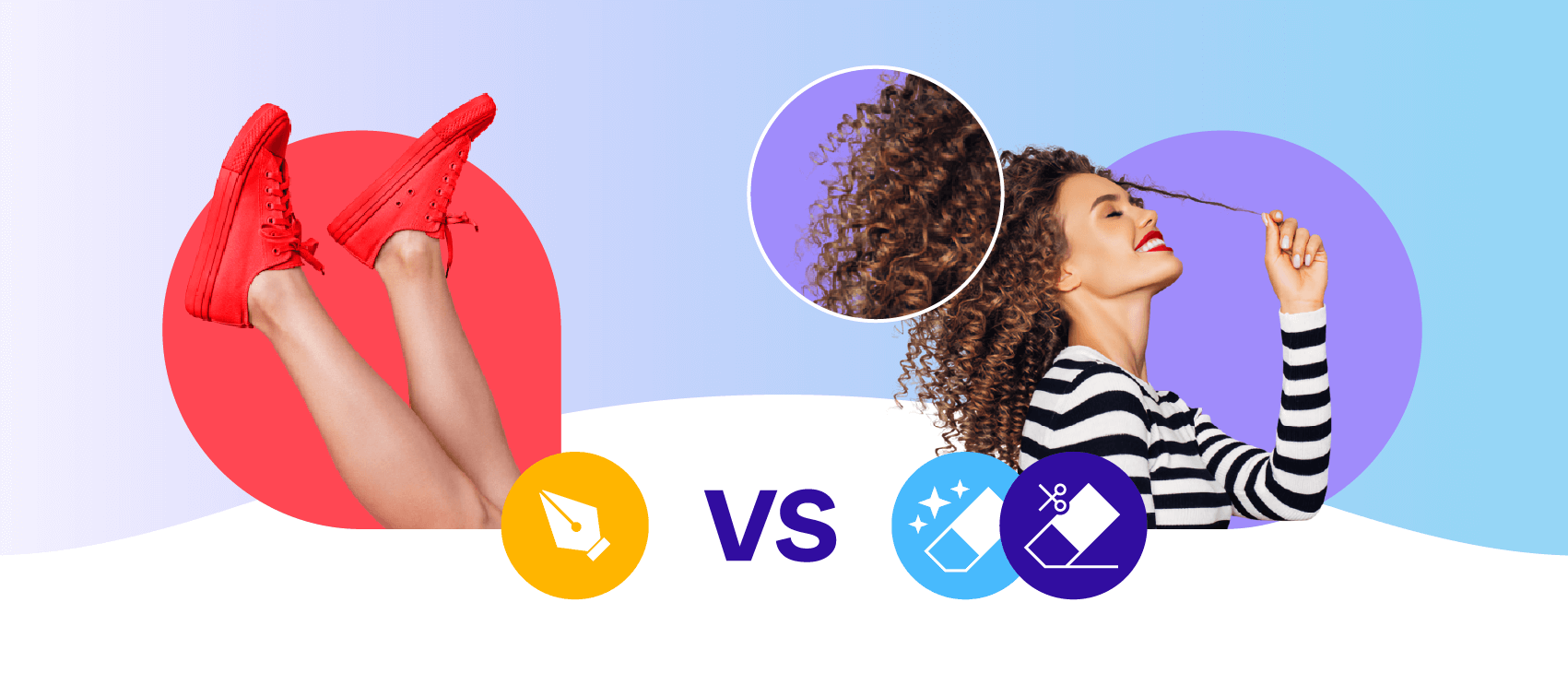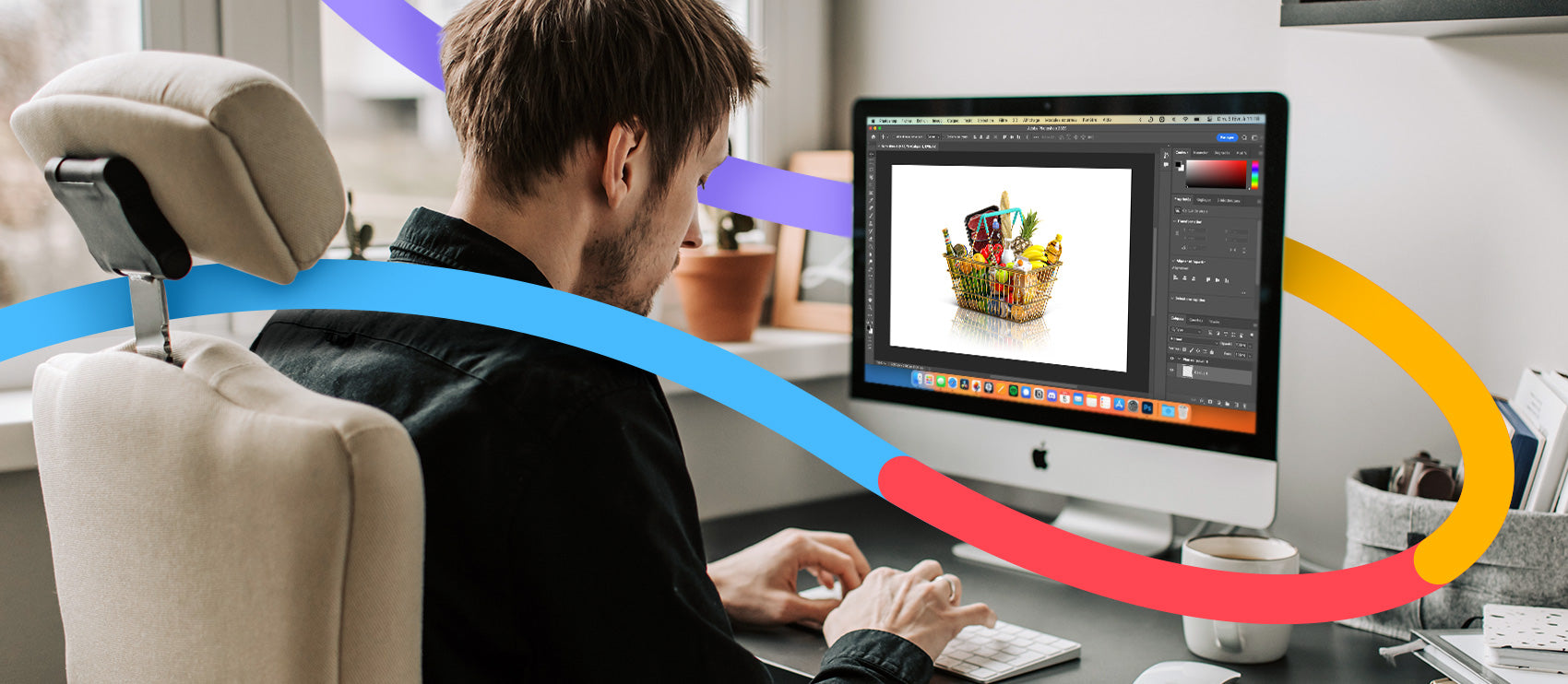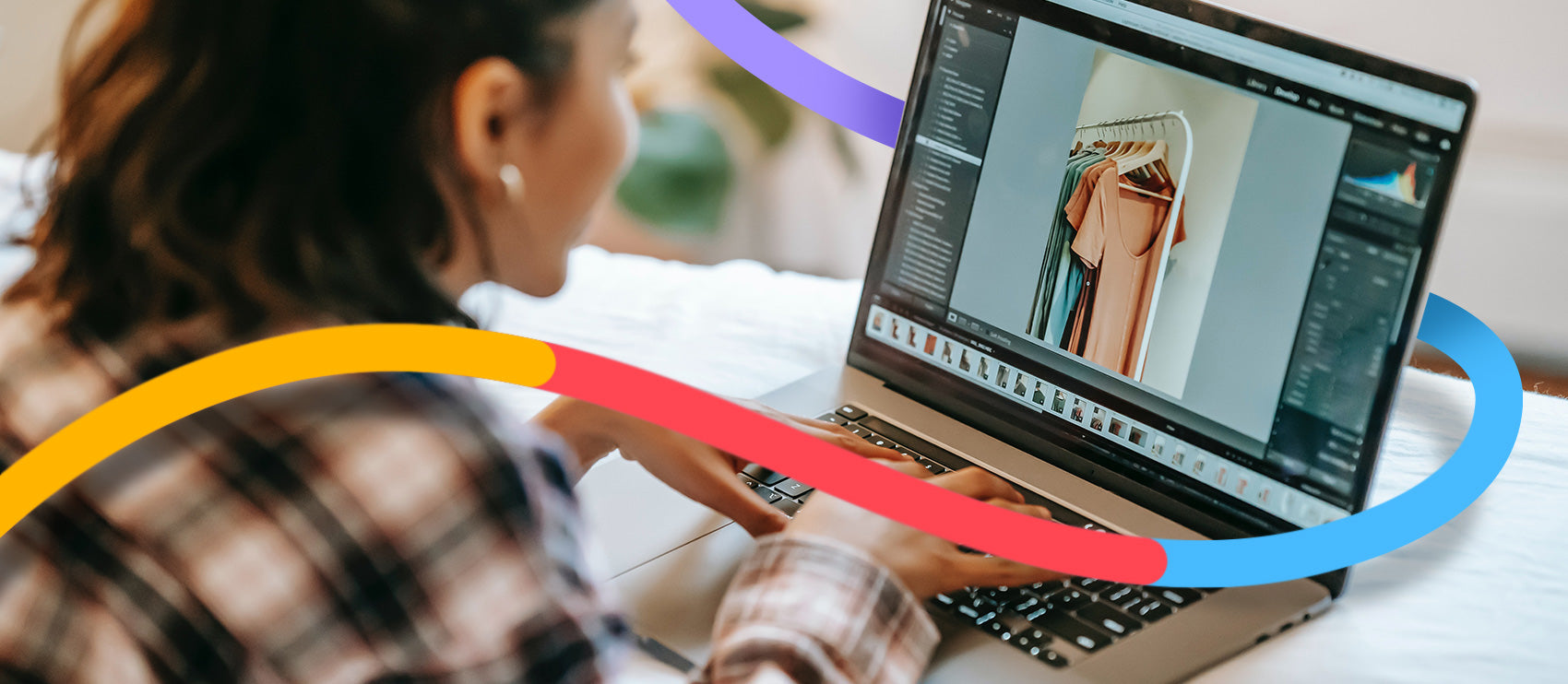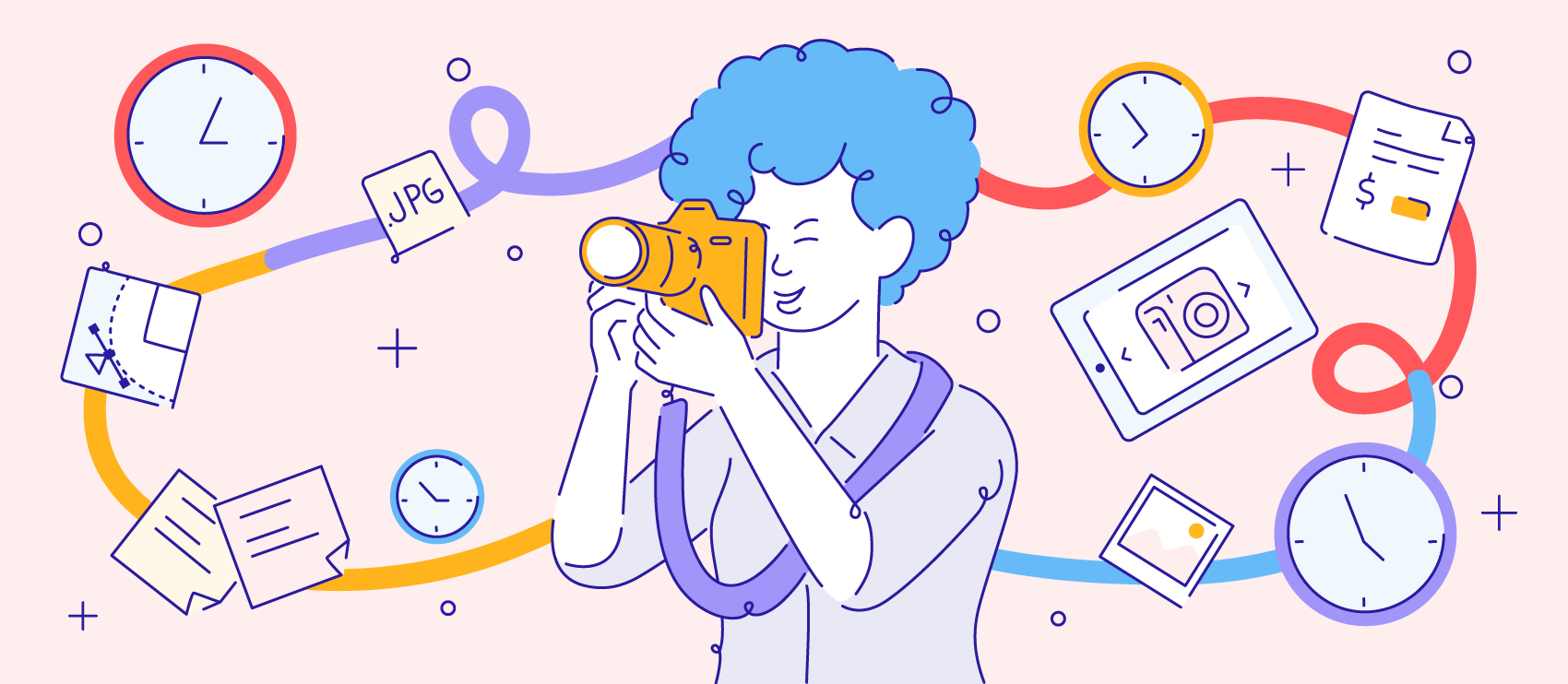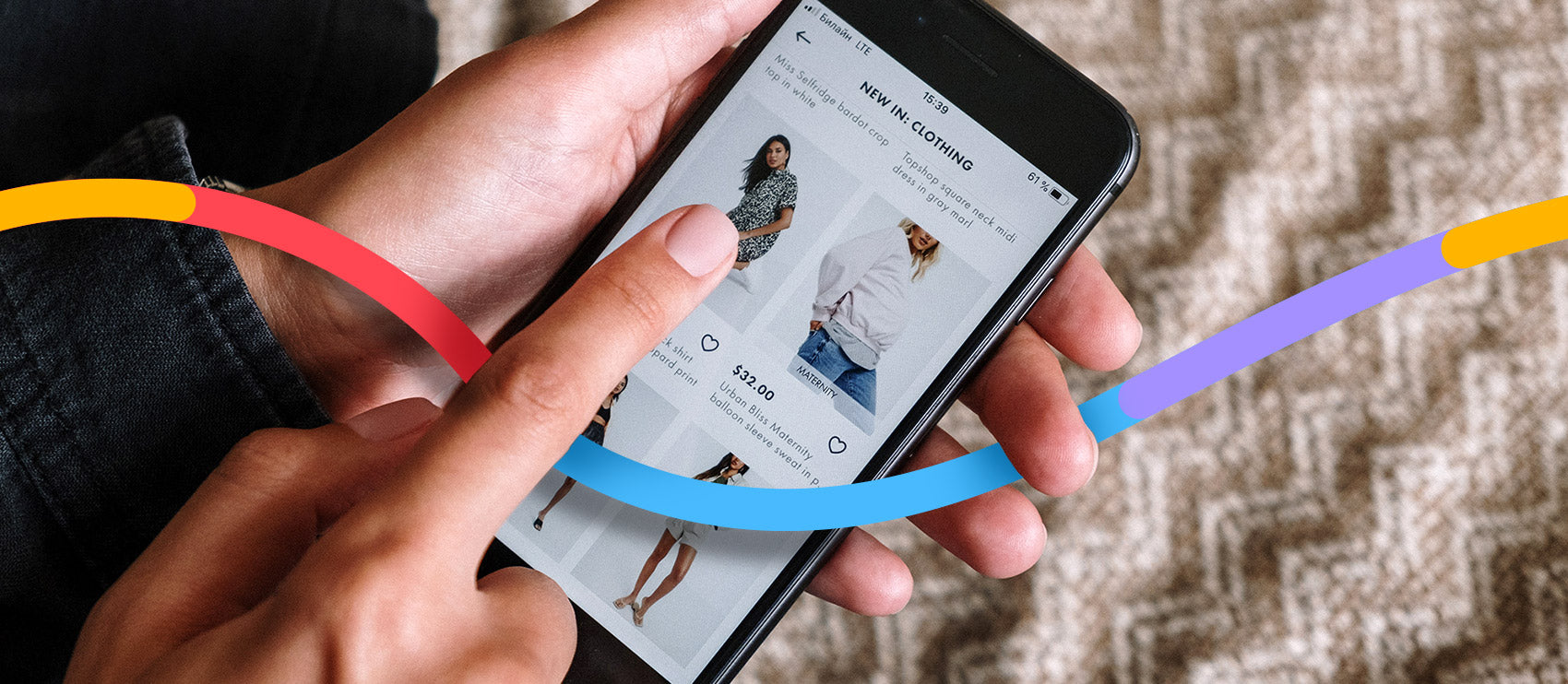More than half of companies have a digital asset management system in place, but only one-fifth have a full-time employee dedicated to organizing and maintaining the files, according to the 2017 In-House Creative Services Industry Report.
However, keeping your files organized is especially important when it comes to product photography. Whether you’re juggling a roster of clients or you’re managing the files of your own ecommerce business, digital asset management will help you streamline processes and save time.
What is a digital asset management system?
Before diving into how to organize your files, it’s a good idea to understand what a digital asset management system is.
Digital asset management, or DAM, is the management, organization and storage of assets, such as photo, video or music files. DAM makes these files accessible from a single archive.
Though it can be summed up succinctly, DAM is rather complex. There are many different workflows, processes and approaches you can take to managing your files.
If you want to do a deep dive into DAM, Peter Krogh penned The DAM Book from his experience as a photographer. Below, we’ve chatted with both product photographers and ecommerce professionals to find out how they manage their product photo files for clients, partners and internal teams.
Challenges of digital asset management
Digital asset management is so complex that surveys and studies have been conducted to better understand it. Widen, for example, found that the five biggest challenges for organizations when it comes to DAM are:
- Finding assets
- Providing access to internal team members
- Version control
- Providing access to partners
- Repurposing digital assets
“The biggest challenge is disorder. The more stuff you create the more your desktop fills up. And if you don’t have a workflow to take care of it, everything gets lost.” – Jeff Delacruz, CEO and founder of Products on White Photography
Finding assets through folder management
Date-Based Folder Management
Delacruz and his team use a date-based folder system, using the year, month, day and a moniker that describes what the shoot was for. So it would be 20180403-moniker, for example.

This approach works especially well for agencies or contract photographers, especially considering the number of projects and clients you serve.
Based on Your Website
Another common approach is the mimic the categories and subcategories on your website in your folder system. That’s how online store Good Look Gamer organizes their ecommerce images.
“We organize folders in the same way we organize categories and subcategories on our website, using the same names for the folders as for the categories,” says owner Dennis Michels. “Anything listed under Card Games on our websites will be found under the folder Card Games on our storage.”
For Good Look Gamer, the folder system would be:
- Board Games
- Family Games
- Miniatures
- RPG
- Source Books
- Strategy
- Wargaming
- Card Games
- Accessories
- Collectible
- Non-Collectible
- Other
And so on, to match the product categories and subcategories on the consumer-facing site.
Product-Based
The above two approaches are efficient, but they don’t work for everyone. Take ErgoMounts, for example. The designer/manufacturer of mounting solutions has a variety of customers, and each is unique and requires a custom solution.
The products that make up the mounting solutions are available in hundreds of variants. Each variant has three pictures from different angles. The Ultra 180 Monitor & Keyboard Desk Mount, for example, has 144 variants — or 432 product photos.
ErgoMount’s DAM folder system is based on folders for each product group, which are then named with a standardized part number for each variant. Here’s an example:
EMUL180EV7-D1-KUB-MW
- D1 represents the desk riser height
- KUB is the keyboard tray style
- MW represents the color
Standardization makes it easy for the team to find and edit images for specific products regardless of which range of style they originate from.
File naming
On the topic of file naming, an established system for file naming is another essential component to effective DAM. “Name your individual files in a way that is easy to track,” says Delacruz. “Use something unique.”
When we surveyed ecommerce businesses and product photographers, we found a wide range of file naming systems. Again, it’s all about what works for you and your team.
Date-Based
Delacruz and his team use photoshoot dates to dictate file naming. It goes like this:
Year, month, day
Some photoshoots last more than a day. In that case, all photos are named the date of the first day of the shoot. So, for a photo that was taken on March 7 during a shoot that started on March 5, the file name would be:
20180307-#####
To connote the original raw file, Delacruz adds “-Edit” to the end of the file name.
This system works because it’s orderly and “only one of those files will exist in your library,” he says. Also, some photos fit into more than one category, so he finds that naming system more limiting for the product photos he shoots for his agency clients.
Descriptive
Other businesses use a descriptive approach to naming the files of their product photos. Using Good Look Gamer as an example again, here’s how it breaks down:
Type of image, short description
The type of image could be box, components, concept art, etc., while the short description is typically two or three words and gets more specific. The short description may be something like board game, card game or expansion set.
Modern Castle also uses a similar approach, also including the width of the image into the file name. “This helps us organize the photos, as well as optimizing them for search engines and for users (especially where accessibility is important),” says founder and editor-in-chief Derek Hales. Their file names typically look something like this:
Name of product, width
A couple of examples:
shark-pet-perfect-2-960
Image Use
Ecommerce expert and CEO of Store Coach, Dave Hermansen, uses the image type to direct the file naming system. By image type, we mean one of two things:
Where it will be used online: Some product photos are for product listing pages, whereas others may be repurposed for social media or website banner images.
- What view of the product the image displays: Is it a close-up, the main thumbnail, a side-view, etc.?
- These details are added to the end of the file name. So their product photo file names look something like this:
Photo description, product view OR category
Some examples:
Purple-beach-ball-top (top for a shot from above the product)
Purple-beach-ball-lifestyle-home (home for homepage)
Original File Names
Jack Pochop doesn’t touch file names much at all. At his agency, Cartridge Thunder, he generally keeps the file names the same as what the camera automatically spits out. The main reason for this is consistency.
“[The file name is] the same for the client, the same for me, the same for the camera and the same on the hard drive,” he says. “So if anyone ever needs a photo, I can either copy the name of it or ask them for the name and then search it in my hard drive.”
Tools to organize and make product photos available to others
Whether you’re a freelancer photographer, an agency or an ecommerce business, there are tools you can use to organize, back up, and share product photo files with the individuals who need them. Here are just a few:
- WeTransfer: WeTransfer is a great way to transfer large files and large quantities of files. You can send up to 2 GB of files for free, or upgrade to a paid version to transfer up to 20 GB and access additional features.
- Zenfolio: Delacruz uses and recommends Zenfolio to create a portfolio of your product photos. This is what he and his team use to share files with clients.
- Google Drive: Pochop uses Google Drive not only as a way to share product photos with his clients, but also as a way to show his clients how important they are to him and his team. “It doesn’t really cost me that much, but when you pitch it to people, you’re can position it like, “You have dedicated space on our Drive" which feels like a big selling point,” he says.
- Dropbox: Modern Castle uses Dropbox to manage product photos for their business. The business plan is $20/month, an investment that founder and editor-in-chief Derek Hales considers to be well worth it. “That is an incredible value for cloud-based storage that’s simple and works,” he says. “You can have as many users as you need, you can access it via all devices, it’s easy to sync your folders, and you can access it anywhere with an internet connection.”
- Adobe Lightroom: Lightroom is what Delacruz and his team use to collaborate, manage product photos and even complete a lot of their editing work. The auto-import, mobile and tethered capture capabilities have made it a no-brainer for him.
- Capture One: Capture One is comparable to Lightroom, though a more expensive option.
- Webdam: In addition to digital asset management, Webdam can also accommodate for project management through workflows and brand management through internal documents and assets.
Backing up your product photo files
It’s always a good idea to back up your files. Technology can go amiss, and unexpected disasters occur, so a backup copy of your product photos will help you keep everything in such circumstances.
Delacruz and his team have a great system. They use a combination of Zenfolio, a local server, manual backups, automated backups with ChronoSync and automated backups to Amazon’s Glacier web server through ARQ.
“One thing about backups is you want to focus on having two backup systems: one off-site (Amazon web services, Zenfolio, etc.) and one on-site,” Delacruz says. “I learned this the hard way.”
Version control
Versioning, being one of the biggest challenges when it comes to DAM, is essential. I remember one time I published the wrong image on a major telecom company website — and bloggers caught it and mocked it.
While your brand may not be under the same microscope as one of the U.S.’s largest mobile service providers, version control can prevent lots of potentially costly mistakes.
Again, everyone’s approach to version control is different. For Delacruz, keeping all of the edited and resized files isn’t necessary. He keeps the raw file and a master retouched version, which is also the only file they share with the client, as the client can resize for various purposes on their own.
“The retouched version can go through multiple stages,” he says. “We keep track of [versions] with a color scheme. Yellow has been retouched and green is what we’ve delivered to the client.”
Others save all versions so they’re always easily accessible. Regardless of the route you take, it’s absolutely critical to preserve the raw, unedited original photo. That’s the one image you can’t recreate, at least not without a reshoot!
Repurposing product photos
Now that your product photo files are organized and easy-to-find, you can locate older photos to give them new life.